Diagrams
Diagrams can be a valuable visual tool for explaining complex concepts, processes, or workflows in your documentation. Keep your diagrams as simple as possible and use consistent colors, fonts and font sizes, and line formatting.
Guidelines and best practices
When you create diagrams for the documentation, keep the following guidelines and best practices in mind.
Tooling
Use a diagramming tool, such as Draw.io, LucidCharts, Inkscape, or Illustrator to create your diagrams.
File size and format
- Use the SVG format because it preserves the text content in diagrams. When the text is preserved, diagrams are easier to translate and more accessible to screen readers. SVG format also ensures that diagrams stay sharp when a user zooms into them.
- Keep the file size of diagrams as small as possible. For packages, keep the file size below 1MB.
Transparency and background color
- Use a white background for the diagram.
- Don't include areas of transparency.
note
Don't use transparent backgrounds or any transparent areas because they're problematic in platforms with dark themes.
Font, font size, and colors
- Use the standard font and colors defined in the Unity Brand Studio:
- Font: Inter. Download the Inter font from the Font Downloads page of the Unity Brand Studio’s design portal.
- Colors: Core brand, highlight, and accent colors.
note
If a user doesn't have the Inter font installed on their computer, the text within SVG files is automatically substituted with a serif font. To ensure that a sans serif font is used, set the font to "Inter, sans serif" for each text element in your diagram.
- Use a consistent font size throughout the diagram to maintain visual harmony and avoid distractions.
- Use a font size that is large enough to be easily read but not so large that it causes overcrowding or makes the diagram look cluttered.
Object and text alignment
Align object and text blocks centrally, both vertically and horizontally.
Lines, objects, borders
Use consistent line widths within your diagram to provide a cohesive visual experience.
Avoid using extremely thin lines because they can become difficult to see, especially when the diagram is viewed at a smaller size.
Avoid using overly thick lines because they can make the diagram look heavy and less precise.
Use the core brand, highlight, and accent colors defined in the Unity Brand Studio.
Use straight connector lines. Whenever possible, avoid diagonal or curvy connector lines. For example:
For shapes and objects in conceptual diagrams, use slightly rounded edges. For example:
For connector lines, use a full triangle for the arrowhead symbol. For example:
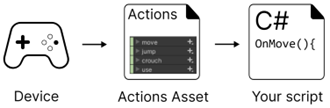
Icons
If you want to use icons in your diagrams, refer to the Iconography page in the Unity Brand Studio’s design portal.
Testing
Verify the size of all diagrams by building a local or staged version of the documentation. To build a local or staged version of the documentation, refer to the following resources: